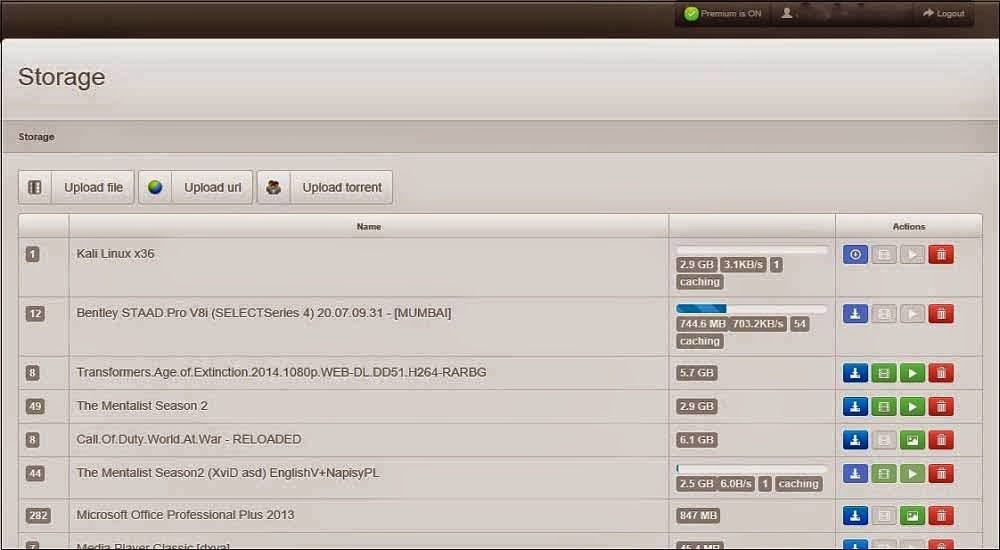Get Rs 50 Cashback On Adding Rs 500 Paytm Rupay

Paytm Rupay Debit Card Offer – Get Rs 50 cashback on adding Rs 500 in paytm wallet using rupay debit card. You will get 10% cashback on adding money in paytm wallet. Offer can be availed by all users and offer can be used only once by a user.
How To Get Rs 50 Cashback On Adding Rs 500 In Paytm Wallet :
1) Go to Paytm Website From Here2) Login or signup
3) Initiate adding Rs 500 in paytm wallet
4) Enter your details
5) Proceed to payment page and apply promo code :- 50RUPAY
5) Pay the amount using rupay debit card and complete your transaction.
You will get Rs 50 cashback within 24 hours in your paytm wallet.
Terms & Conditions :
1) Add Rs. 500 or above using Rupay Debit card & get Rs. 50 cashback in your Paytm wallet.
2) Applicable for RuPay debit card transactions only. No other card will be eligible for this offer.
3) Applicable for only Adding money in Paytm Wallet.
4) Promo code can be used one time per customer, per card, per calendar month.
5) This code will be valid for minimum transaction Rs. 500.
6) Single code for all users.
7) This code has to be used in a single transaction.
8) Code is not applicable on any other category.
9) All issues/queries/complaints/grievances relating to the offer, if any, shall be addressed to customer care @ +91 120 306 2244.
10) Applicable on Paytm Web/Mobile App/wallet app.
11) Paytm reserves the right to amend/modify /change/add or terminate the terms contained herein at their sole description or discontinue the offer without any further notice.
12) The Cashback offer is non – transferable, non-binding and non-encashable.
13) Cashback will be credited in Paytm wallet within 24 to 48 hours of the loading.
Labels: Tricks